Learn at Home, Test at Home: CompTIA Online Testing
CompTIA is launching online testing with remote proctoring, powered by Pearson OnVUE, allowing candidates to take their CompTIA exam at home, anytime, while maintaining a secure testing environment. This is launching on April 15th, 2020.
Benefits:
- Test anywhere – especially from the security and privacy of their own home.
- Test anytime – remote testing can be conducted 24/7, so candidates can schedule their exam whenever time permits, avoiding competing priorities or conflicts.
- Test in a highly secure environment – online proctoring ensures all candidates take their tests under the same security monitoring conditions as a test center.
Testing Details
- Online Exams are Available for Scheduling on April 15th (*note: candidates will have to select from the available day and time slots for online, remote proctored testing. Not all candidates will be able to test on April 15th.)
- All CompTIA certifications will be available except: Server+ available May 1st / CTT+ not available /Site Licenses not available
- Exams not available in the following countries: Cuba, Iran, North Korea, Sudan, Syria, Japan, Slovenia, China, and South Korea
- Exams are offered in the languages for which they are available, however, proctors are English-speaking only. The test platform, UI is in English only.
Prepare the Test Environment
- Private quiet location with walls and a door that can be closed
- On test day make sure candidate is not within arm’s reach of books, notepads, sticky notes, papers, pens, pencils, and other writing instruments/objects
- Additional monitors and computers must be unplugged and turned off during the exam
- Items on the wall with writing will be inspected
- Candidate must present identification and take show the proctor the exam environment upon exam day check-in
Here is the Process to Take an Exam Online with CompTIA
Step 1 – Review Testing Policies and Procedures
- Before taking a CompTIA exam, all certification candidates will be prompted to agree with the CompTIA Candidate Agreement. Failure to accept the agreement results in the forfeiture of your exam fee. There are also policies and procedures specific to online testing, including those related to system requirements, your exam workspace, and testing for candidates under 17 years of age.
Pearson OnVUE Testing Policies
- Candidates begin at the CompTIA Online Testing webpage. They will be prompted to sign a CompTIA Candidate Agreement when scheduling an exam.
Candidate Agreement includes:
- system requirements: reliable device, webcam, and strong internet connection
- exam workspace and test environment: quiet space, walled room, closed-door, and no visitors
- proctor acknowledgment: consent to audio and video monitoring
- policies for candidates under 17
Step 2 – Run a System Test and Prepare the Test Environment
- The system test will take 5 to 10 minutes to complete. You will be prompted to take photos of yourself and your exam workspace. To prepare your exam workspace to move all books and writing objects out of arm’s reach, unplug additional monitors and computers, and clear your walls of any writing (e.g., on whiteboards). You will also need an ID and phone (which must be set out of arm’s reach after check-in.) To avoid delays and added stress during your testing appointment, complete the system test prior to the start of your exam appointment.
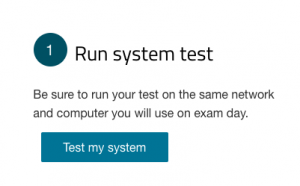
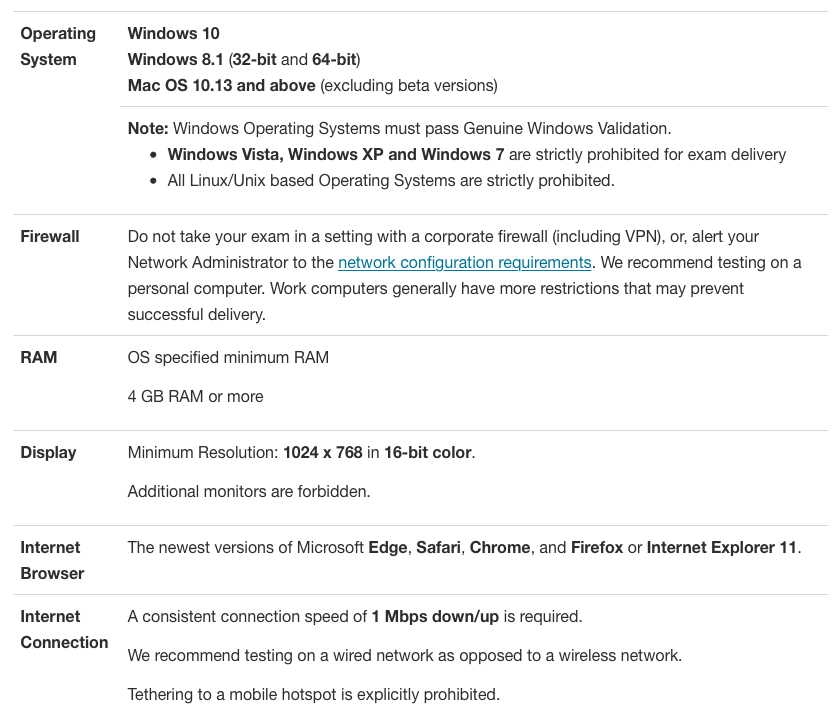
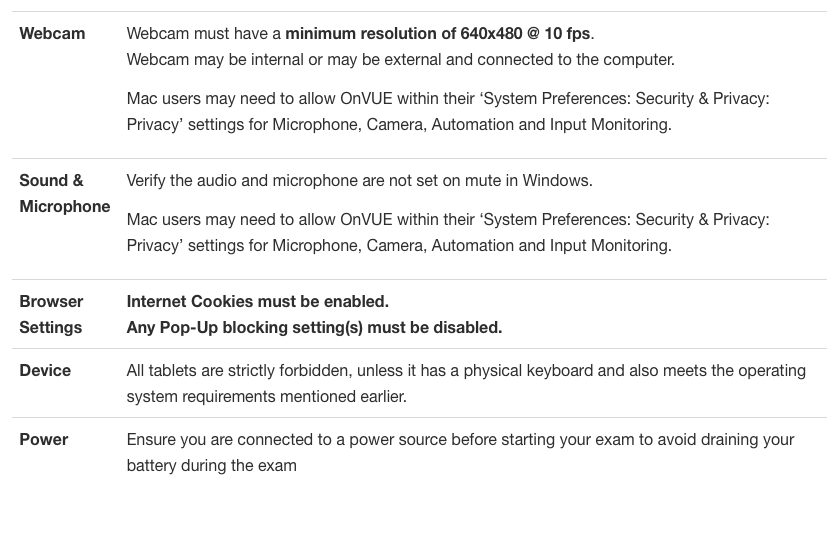
Step 3 – Create a Pearson VUE Testing Account
- Be sure you use an active, valid email address when you create an account. Important information about your exam results and certification status will be sent to the address you use to create your testing account.
Step 4 – Schedule Exam (Starting April 15, 2020)
- Verify that you can satisfy all computers, internet connection, and workspace requirements before scheduling your exam. Return to the OnVUE page and sign-in. Follow the on-screen prompts to schedule your exam. BE SURE TO CHECK-IN 30 MINUTES EARLY – DON’T BE LATE
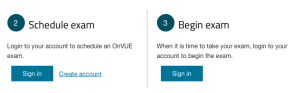
Step 5 – Take Exam (Good Luck!)
BE SURE TO CHECK-IN 30 MINUTES EARLY – DON’T BE LATE
After Your Exam- Your exam score will be shown on your screen immediately after you’ve completed your exam. If you’ve passed the exam, you will receive a congratulatory email from CompTIA Certmetrics with instructions on how to access your record.
It is important you keep records of the following:
- Your score report with your exam registration number and instructions on how to access your record
- The email address that you used to register for your exam
This information is required to log in to your certification account and is also needed should you require future assistance with your certification record.
If you haven’t passed your exam, don’t give up! It’s not the end of your certification path, and you can take your exam again.
Here are some suggestions to help prepare to re-test:
- Keep your score report to understand the areas where you are doing well and those areas where you need improvement.
- Use CompTIA CertMaster to address your knowledge gaps.
- When you’re ready and feel confident about what you’ve learned, purchase a voucher and schedule your exam.
Don’t forget we are offering a great BOGO deal!
See Our Schedule
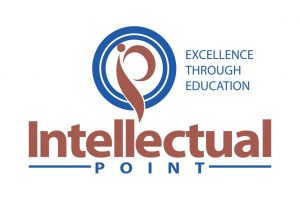








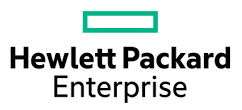




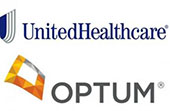


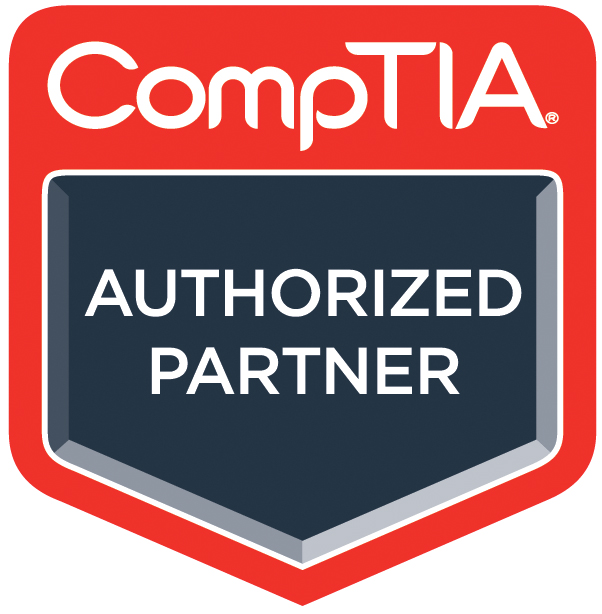



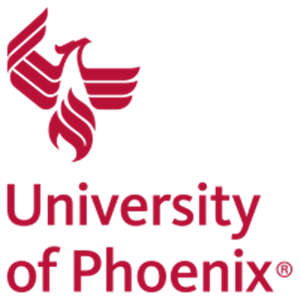
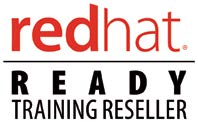
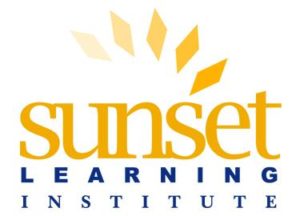







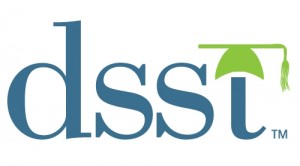



Leave a Reply
You must be logged in to post a comment.