
How to use VirtualBox 101
VirtualBox is designed to run virtual machines on your physical machine without reinstalling your OS that is running on a physical machine. One more VirtualBox advantage is that this product can be installed for free. A virtual machine (VM) works much like a physical one.
Benefits of Virtual Machines
- Resource and cost-efficiency
- Scalability
- Security
- Cloud Computing
What is a virtual machine?
A virtual machine (VM) is a virtual environment that works like a computer inside of a computer. It will run on an isolated partition of its host computer with its own resources of CPU power, memory, an operating system, and other resources.

How do virtual machines work?
The virtual machine runs as a process in an application window, similar to any other application, on the operating system of the physical machine. Key files that make up a virtual machine include a log file, NVRAM setting file, virtual disk file, and configuration file.
Virtualization uses software to simulate virtual hardware that allows multiple VMs to run on a single machine. The physical machine is known as the host while the VMs running on it are called guests.
A hypervisor, also known as a virtual machine monitor or VMM, is software that creates and runs virtual machines (VMs). A hypervisor allows one host computer to support multiple guest VMs by virtually sharing its resources, such as memory and processing.
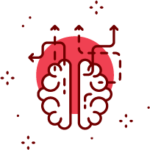
How to Install and Setup VirtualBox on Windows 10
VirtualBox is a powerful x86 and AMD64/Intel64 virtualization product for enterprise as well as home use. Not only is VirtualBox extremely feature-rich, it is also a high-performance product for enterprise customers. In this video, we will discuss how to set up and configure VMWare Virtual Box and run Ubuntu 18.04 LTS.

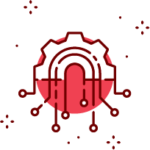





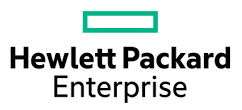




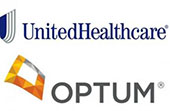


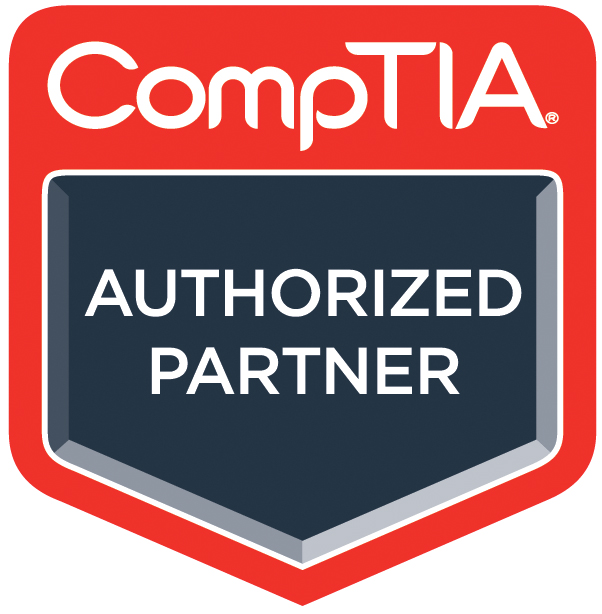



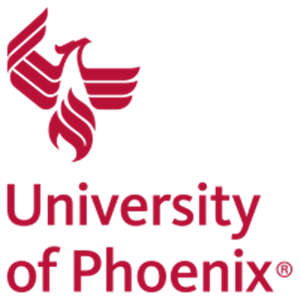
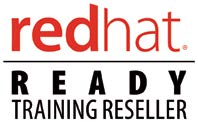
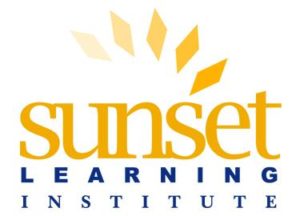







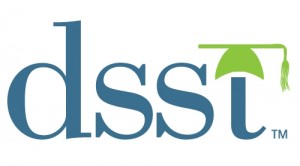



Leave a Reply
You must be logged in to post a comment.